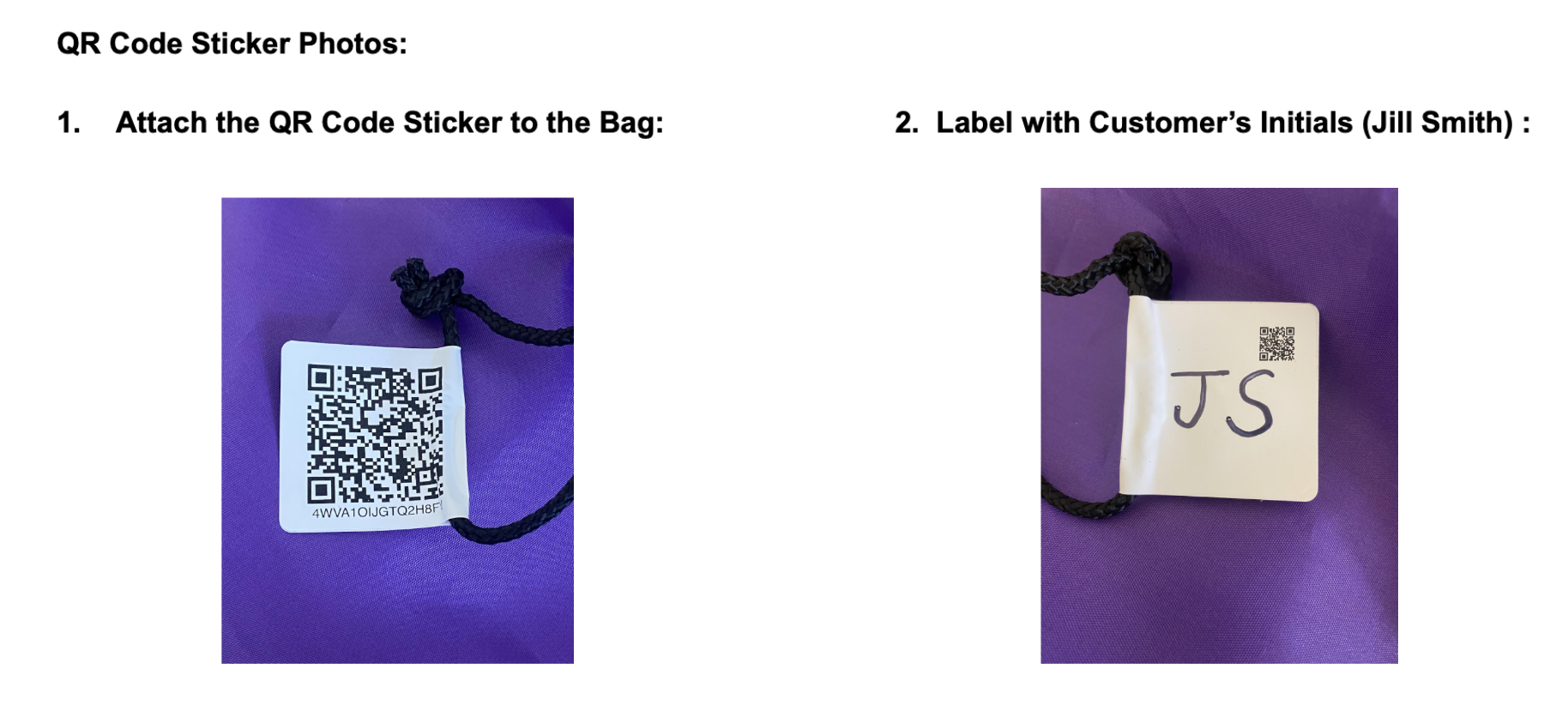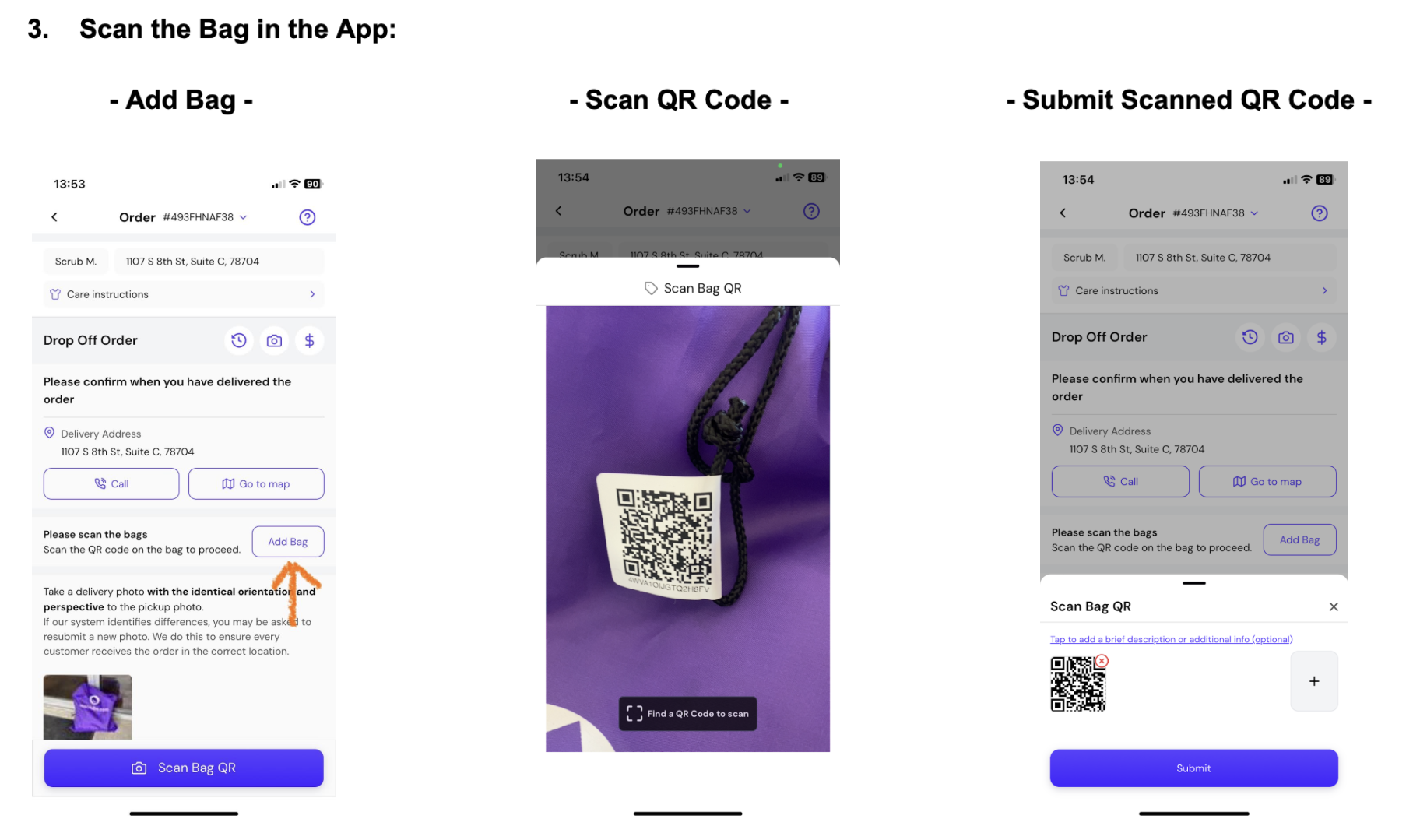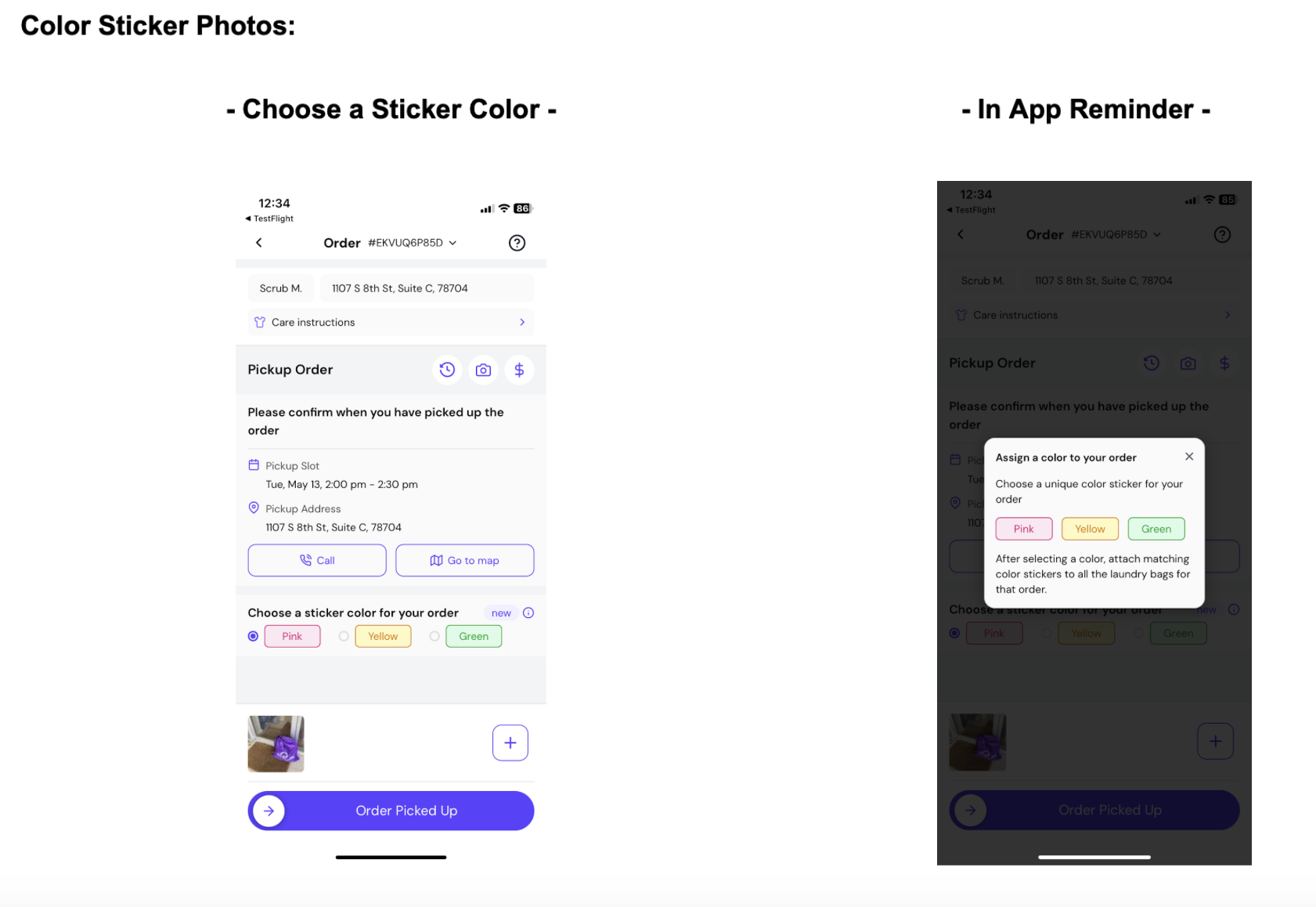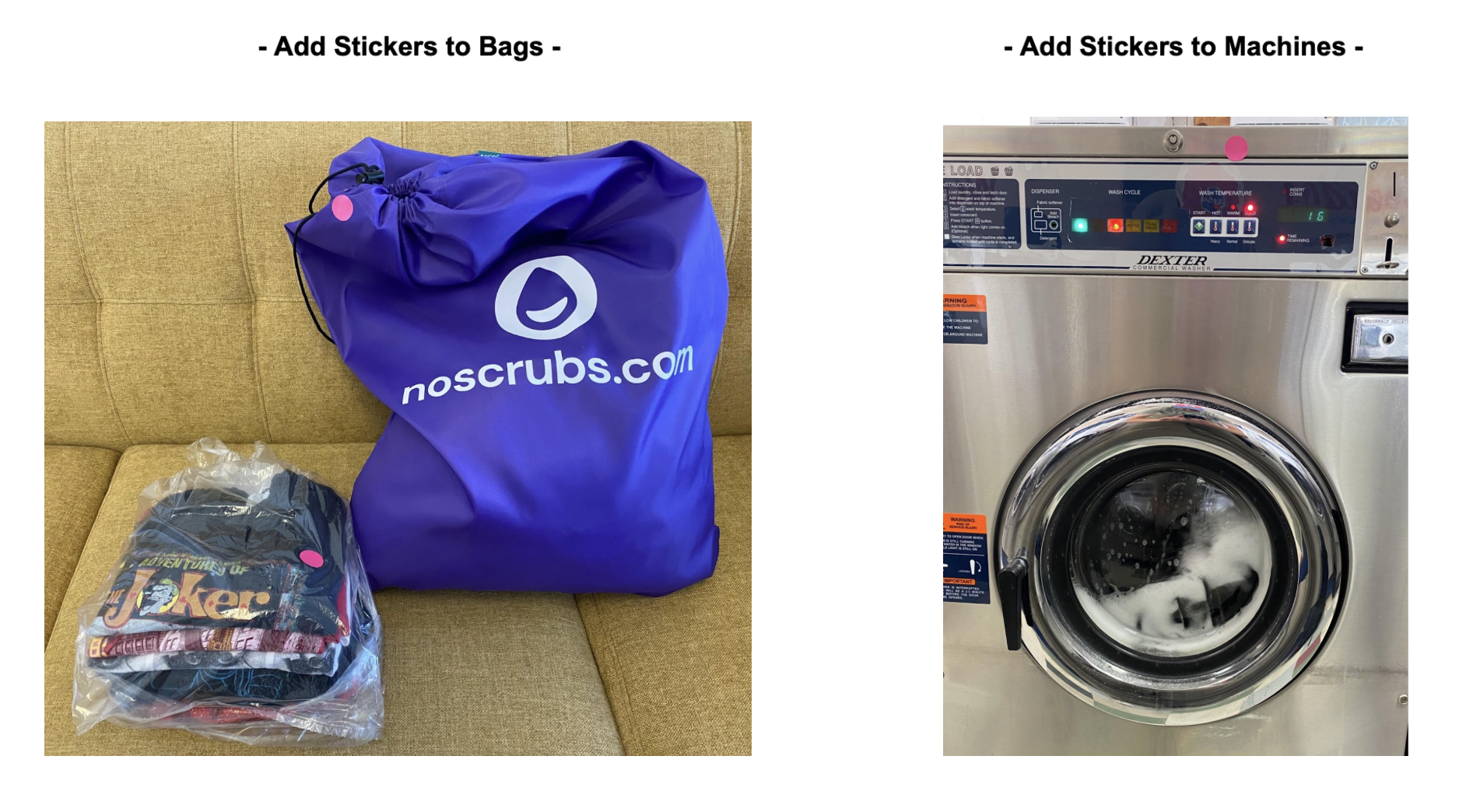QR Codes and Stickers
Watch the QR Code and Sticker Explanation Video: https://tally.so/r/wA0V5l
NoScrubs QR Code Instructions for Scrubbers
At NoScrubs, we’re committed to delivering the highest quality service to our customers—and to supporting our Scrubbers with the tools they need to succeed. To help eliminate mix-ups and ensure every customer gets their correct order, we are now implementing QR Code Stickers on all customer bags. Starting May 15th , it will be mandatory to add QR Code Stickers to every order.
📌 How It Works
1. Pick Up QR Code Stickers
You can collect sheets of QR Code Stickers from any resupply location or the NoScrubs office.
2. Attach the Sticker to the Bag
Peel off one QR Code Sticker.
Fold it around one side of the black rope on a NoScrubs laundry bag.
Place it next to the knot, ensuring the outer corners of the sticker are firmly touching.
📸 [See photo 1 for reference]
3. Label with Customer’s Initials
In the Scrubber app, find the customer’s initials (first and last name, e.g., "JS" for Jill Smith).
Write these initials on the back of the QR Code Sticker using a permanent marker.
This helps you match the bag to the right customer, especially on double orders.
📸 [See photo 2 for example]
4. Keep Bags Organized
Make sure every bag in an order has a QR Code Sticker and keep those bags together for that customer.
This step is critical for accuracy, particularly when handling multiple orders at once.
5. Pack and Load
After folding the laundry, place items into clear plastic bags.
Load the plastic bags into the purple NoScrubs laundry bags.
6. Scan the Bag in the App
On the Drop Off Order screen in the Scrubber app, tap "Add Bag."
Scan the QR Code Sticker on the bag.
This links the bag to the correct customer’s order.
📸 [See photo 3, 4, 5 for guidance]
7. Final Checks Before Delivery
Once all bags are scanned and assigned, you’re ready to deliver.
On double orders, double-check initials to ensure no bags are mixed up.
🚨 If You Scan the Wrong QR Code If you accidentally scan a QR Code for the wrong order, the system will notify the NoScrubs Support Team. We'll contact you right away to help prevent any mix-ups. Mistakes happen—just let us know if you're unsure!
FAQs:
Q: What if the customer’s bag already has a QR Code on it when I pickup the order?
A: If the sticker is still in usable condition, you can use it! If the sticker is clearly damaged or is not scanning, please remove it and add another QR Code Sticker.
Q: What happens if I mix up the bags during a double order?
A: We designed the QR Code Stickers to catch this very issue! If you scan the wrong bag / QR Code Sticker in the app, it will get flagged and a member from the NoScrubs Support Team will reach out to you to make sure you have the right items, in the right bag, heading to the right house!
Q: What should I do if Im running low on QR Codes?
A: Just like any other items with NoScrubs, be sure to pick up more QR Code Stickers before you run out of them! You can find sheets of QR Code Stickers at all resupply points and the NoScrubs office!
Q: Do I need to add QR Code Stickers to all laundry bags when delivering them to a customer?
A: Yes! Adding QR Code Stickers is now mandatory to complete a NoScrubs Laundry order.
Using Colorful Stickers to Keep Orders Organized
To improve order accuracy and prevent mix-ups, we are now implementing color-coded stickers in addition to QR code stickers. Scrubbers will assign a color sticker to each customer’s order. This color will be used on the customer’s purple NoScrubs bag, clear plastic bags, and on the washer & dryers used to process the order.
Why We’re Doing This:
Visually separates multiple orders being processed at once.
Helps Scrubbers keep track of which machines belong to which customer.
Serves as a reminder to inspect machines before and after use.
Essential when handling large or multi-machine loads.
Step-by-Step Instructions:
1. Assign a Sticker Color to the Order
When you pick up a customer’s order, choose one color sticker and place it on every bag for that customer.
In the Scrubber App, assign the same color to that customer’s order.
Example:
You pick up Alex Smith’s order. You select “pink” for Alex’s order in the Scrubber App. You place pink stickers on all his bags.
2. Repeat for Additional Orders
If working on more than one order, assign each customer a different sticker color.
For example, if your second order is for Bill Johnson, choose yellow stickers for his bags and update the app accordingly.
At the Laundromat:
3. Before Washing
Visually inspect washers to ensure they are completely empty.
Load Alex’s (pink) items into the washers.
Place a pink sticker on each machine used for Alex’s order.
4. Repeat Process for Next Order
After Alex’s items are in the machines, start the process for Bill’s (yellow) order.
Always keep orders physically and visually separate.
After Washing:
5. Drying
Before loading dryers, inspect them to confirm they are empty.
Transfer Alex’s items to dryers and place a pink sticker on each dryer used.
Then, remove the pink stickers from the washers, and double-check they are empty.
6. Folding
Once dry, fold the items carefully.
If some items need more time, that's okay—just ensure the dryers still have the correct stickers.
When drying is fully complete, inspect the dryers, then remove the stickers.
Add a pink sticker to each clear plastic bag, which holds the folded clothes and place them into Alex’s NoScrubs bags.
Both the NoScrubs bags and clear bags should have pink stickers on them.
Important Notes:
Always inspect machines before and after each use. This step is critical to prevent cross-contamination between customer orders or returning an item that does not belong to a customer.
Color stickers act as a visual checkpoint—use them to stay organized and to verify no items are left behind.
This process only takes a few extra seconds but makes a big difference in quality and accuracy.
Once done with the order, be sure to remove all stickers from the washers and dryers, we want to be respectful of the laundromats we partner with.
See photo examples below!